你必须能在 Vim 中做到的四件事
我们都知道文本编辑在管理 Linux 系统时的重要性。nano 文本编辑器多年来变得越来越重要。然而,许多系统管理员更喜欢 Vim 文本编辑器,它仍然是许多系统的默认编辑器。
这是介绍一些基本 Linux 工具的系列文章中的第一篇。我的第二篇文章讨论了:“您必须能够在 nano 中完成的四件事”。它是本文的姊妹篇。
当我定期教授 Linux 课程时,我发现许多学生对 Vim 的强大功能和灵活性感到畏惧和不知所措。我告诉这些学生从基础开始,通过完成以下四个任务来获得信心:
- 创建/打开文件
- 编辑文件
- 保存更改
- 退出文件
本文针对的是 Linux 新用户。
Vim 模式
在开始讨论具体细节之前,我将快速回顾一下 Vim 模式。我解释模式的方式如下:根据模式的不同,键盘的响应也不同。如果您处于命令模式,i会发出命令以转到插入模式。如果您处于插入模式,i会在文本中输入小写的i字符。
模式列表:
- 命令模式 - 向 Vim 发出命令(使用Esc进入命令模式)
- 执行模式 - 在 Vim 中执行命令(使用冒号:进入执行模式)
- 插入模式 - 在文件中插入文本(使用i进入插入模式)
注意:进入插入模式的方法有很多种。这里我建议使用i字符,因为它比较简单。
[ 读者还喜欢: Vim:基础和中级命令]
创建或打开文件
要使用 Vim 创建新文件,请键入vim /path/filename。例如,要在我的 Documents 目录中创建名为“distributions”的新文件,请键入以下内容:
# vim ~/Documents/distributions新文件在命令模式下打开。
我使用相同的过程打开 Documents 目录中名为“demo”的现有文件:
# vim ~/Documents/demo编辑文件
Vim 以命令模式启动,因此我需要切换到插入模式来添加或编辑内容。切换到插入模式的方法有很多种。大多数方法都围绕着更改模式并将光标定位在文件中的特定位置。当你刚开始时,只需记住i代表插入模式,然后使用箭头键管理光标位置就更容易了。
我在我的分发文件中,因此我选择i并开始输入内容:
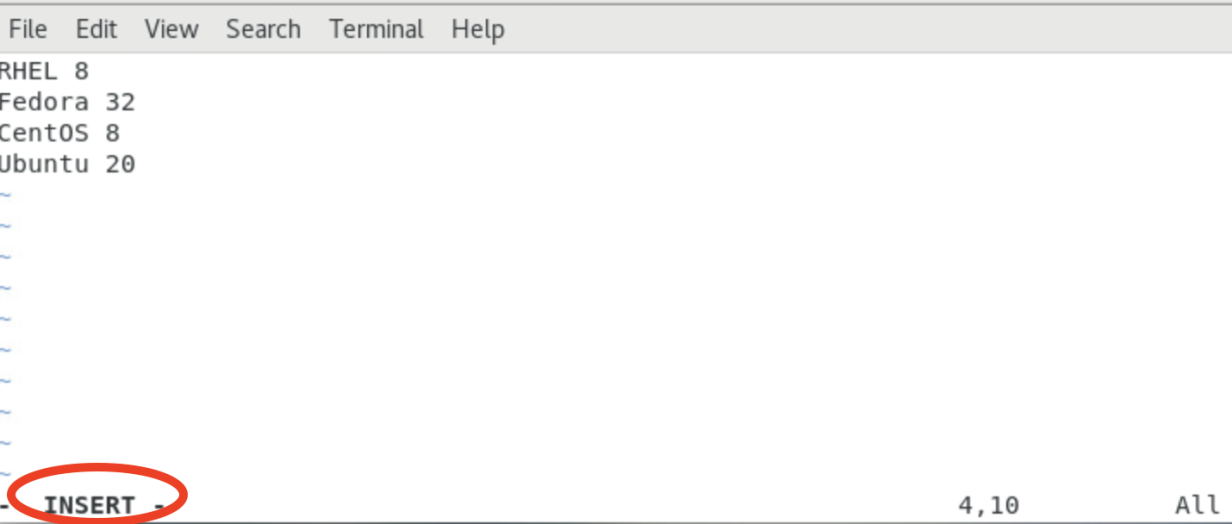
保存文件
Now that I have added or modified content in my file, it's time to save my changes. I must leave Insert mode, so I press Esc to return to Command mode. I enter :w to save (write) my changes:
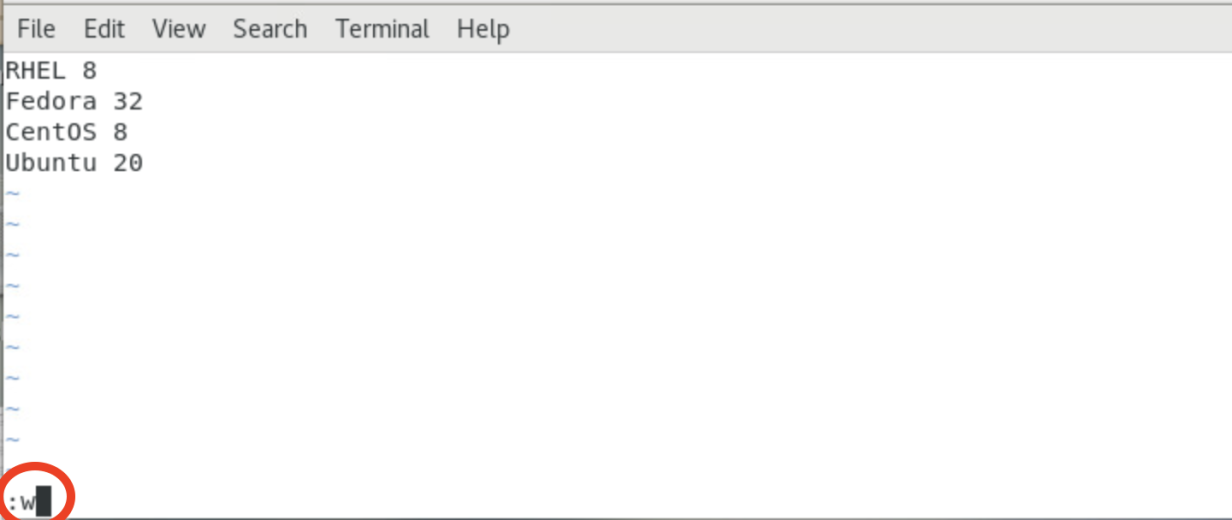
Exit Vim
To close the Vim text editor, I ensure that I'm in Command mode (press Esc if you aren't sure), and then select :q (quit):

Combine commands
Those of you with a little Vim experience realize that I could have combined the write and exit steps. To simultaneously save changes and exit Vim, enter the following :wq (write and then quit). Here's an example:
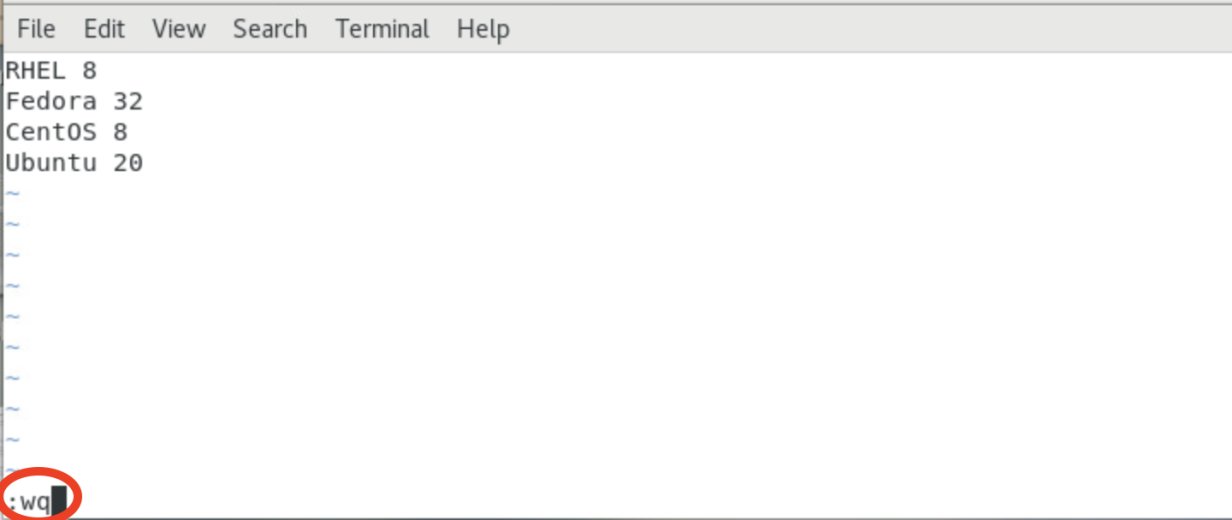
If you want to exit Vim without saving your changes to the file, you use the :q! key combination, like this:
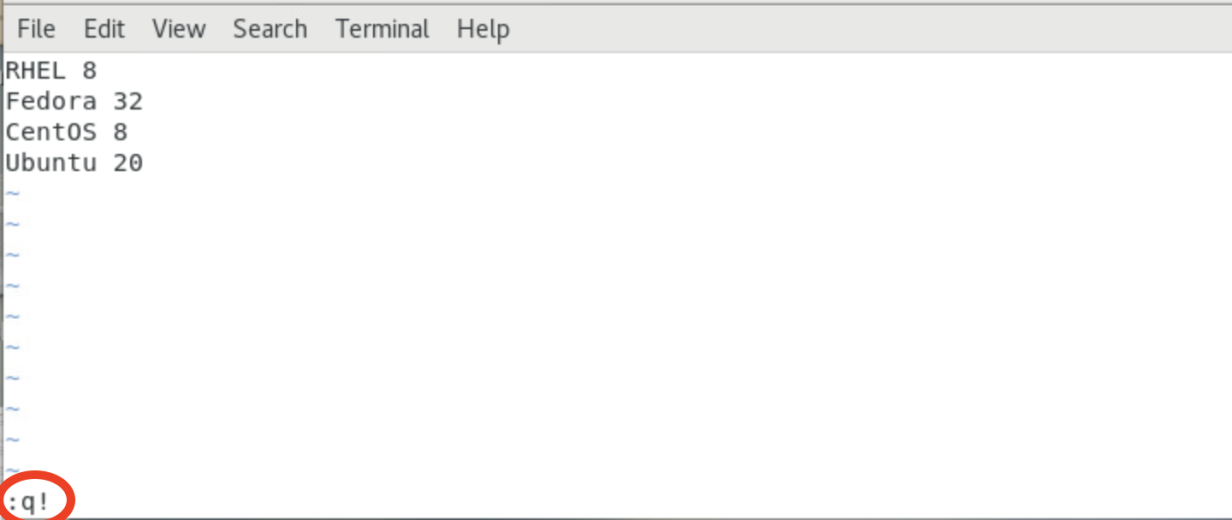
[ Want to test your sysadmin skills? Take a skills assessment today. ]
Wrap up
There is a lot more to Vim than these simple steps. However, too many new users are intimidated and overwhelmed. Start slow with these four essential functions. If you prefer nano, then use it. At least if you connect to a system that does not have nano installed, you can accomplish some basic tasks using Vim.
Once you master these easy Vim tasks, you can investigate additional functions to become more efficient. Personally, I use Vim whenever possible on my Linux installations.
