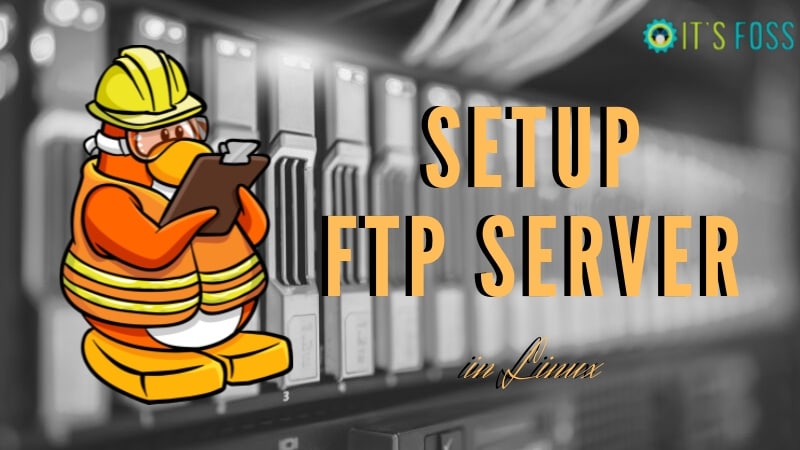如何在 Linux 中设置 FTP 服务器
在本教程中,我将向您解释如何设置 FTP 服务器。但首先,让我快速告诉您什么是 FTP。
什么是FTP?
FTP 是文件传输协议的缩写。顾名思义,FTP 用于在网络上的计算机之间传输文件。您可以使用 FTP 在计算机帐户之间交换文件、在帐户和台式计算机之间传输文件或访问在线软件存档。但请记住,许多 FTP 站点的使用率很高,需要多次尝试才能连接。
FTP 地址看起来很像 HTTP 或网站地址,只不过它使用前缀 ftp:// 而不是 http://。
什么是 FTP 服务器?如何设置呢?
通常,具有 FTP 地址的计算机专用于接收 FTP 连接。专用于接收 FTP 连接的计算机称为 FTP 服务器或 FTP 站点。
现在,让我们开始一次特殊的冒险。我们将制作FTP服务器来与朋友和家人共享文件。为此,我将使用 vsftpd。
VSFTPD是一款FTP服务器软件,号称是最安全的FTP软件。事实上,VSFTPD 中的前两个字母代表“非常安全”。该软件是围绕 FTP 协议的漏洞构建的。
尽管如此,您应该始终记住,有更好的文件安全传输和管理解决方案,例如 SFTP(使用 OpenSSH)。 FTP 协议对于共享非敏感数据特别有用,并且非常可靠。
步骤1:在Linux中安装VSFTPD
您可以通过命令行界面在 Fedora/Red Hat/SUSE 服务器上快速安装 VSFTPD:
dnf -y install vsftpd如果您使用基于 Ubuntu/Debian 的发行版,则可以使用以下命令安装 VSFTPD:
sudo apt-get install vsftpd如果您使用基于 Arch 的发行版,请尝试使用此命令来安装 VSFTPD。
sudo pacman -S vsftpd步骤2:配置FTP服务器
大多数 VSFTPD 的配置都在 /etc/vsftpd.conf 中进行。该文件本身有详细记录,因此本部分仅重点介绍您可能想要进行的一些重要更改。有关所有可用选项和基本文档,请参阅手册页:
man vsftpd.conf默认情况下,根据文件系统层次结构标准从 /srv/ftp 提供文件。
启用上传到 FTP 服务器:
“write_enable”标志必须设置为 YES 才能允许更改文件系统,例如上传:
write_enable=YES允许本地用户登录:
为了允许 /etc/passwd 中的用户登录,“local_enable”指令必须如下所示:
local_enable=YES匿名登录
以下几行控制匿名用户是否可以登录:
# 允许匿名登录
anonymous_enable=YES
# 匿名登录不需要密码(可选)
no_anon_password=YES
# 匿名客户端的最大传输速率(字节/秒)< br>anon_max_rate=30000
# 用于匿名登录的目录(可选)
anon_root=/example/directory/
克鲁特监狱
可以设置 chroot 环境,以防止用户离开其主目录。要启用此功能,请在配置文件中添加/更改以下行:
chroot_list_enable=YES
chroot_list_file=/etc/vsftpd.chroot_list“chroot_list_file”变量指定包含被监禁用户的文件。
第 4 步:重新启动 FTP 服务器
最后,您必须重新启动 FTP 服务器。输入你的命令行
sudo systemctl restart vsftpd就是这样。 Linux 上的 FTP 服务器已启动并正在运行。 FTP 越来越多地被 FTP over SSH 协议所取代,因此您可能需要在 Linux 上设置 SFTP 服务器。
如有任何问题或建议,我们随时欢迎。
阿里奇迹
Ali 是一名计算机程序员,对 Linux 充满热情。他使用 Trisquel Linux,并且有时会在博客中介绍它。他使用 Orca 屏幕阅读器程序完成这一切,因为他看不到。