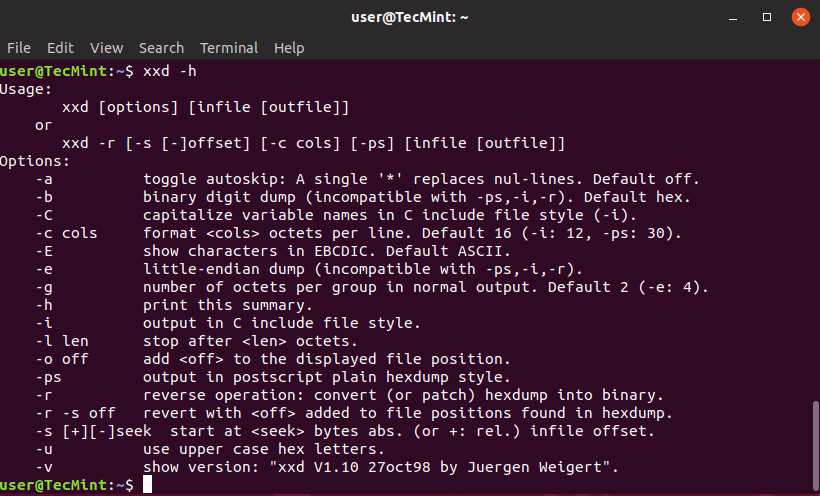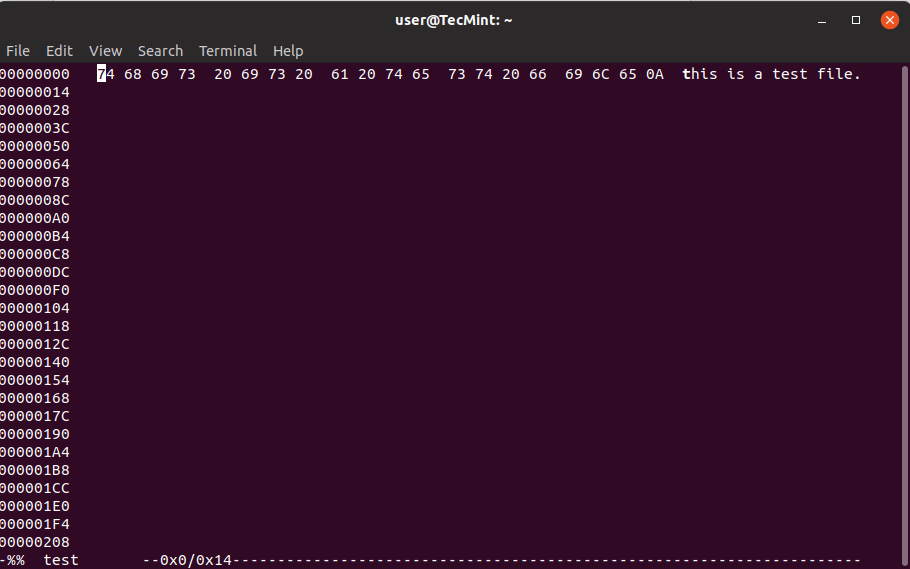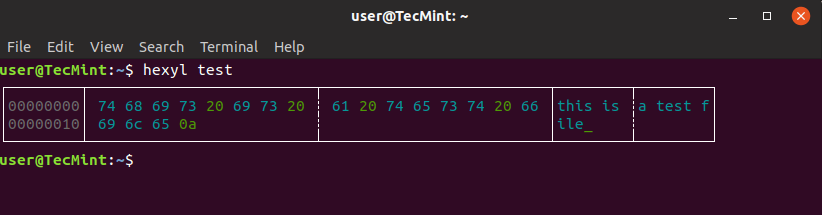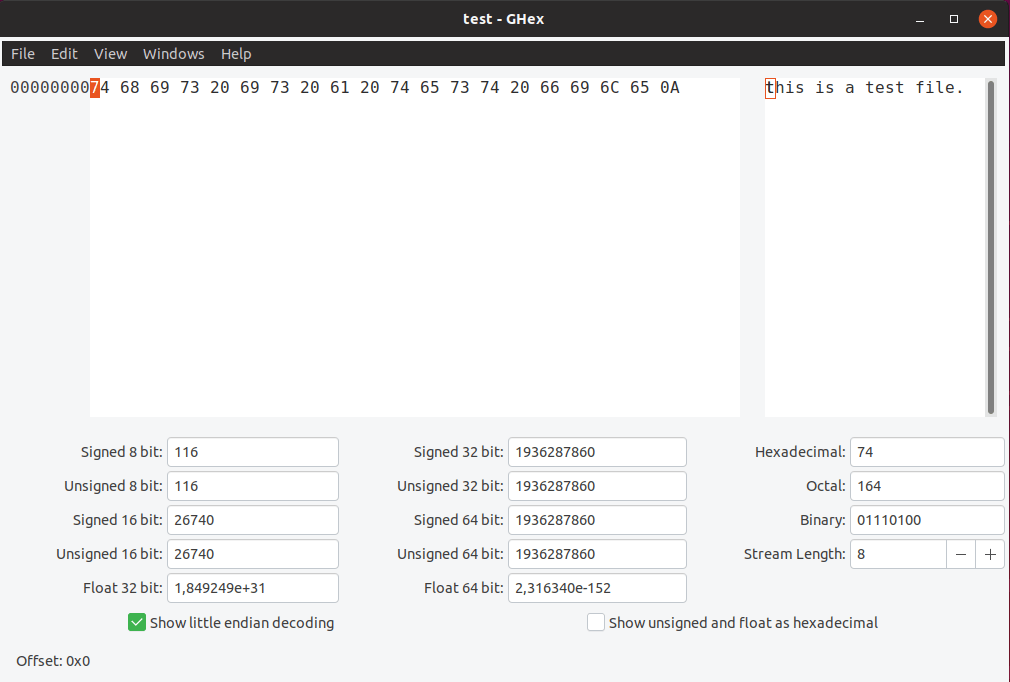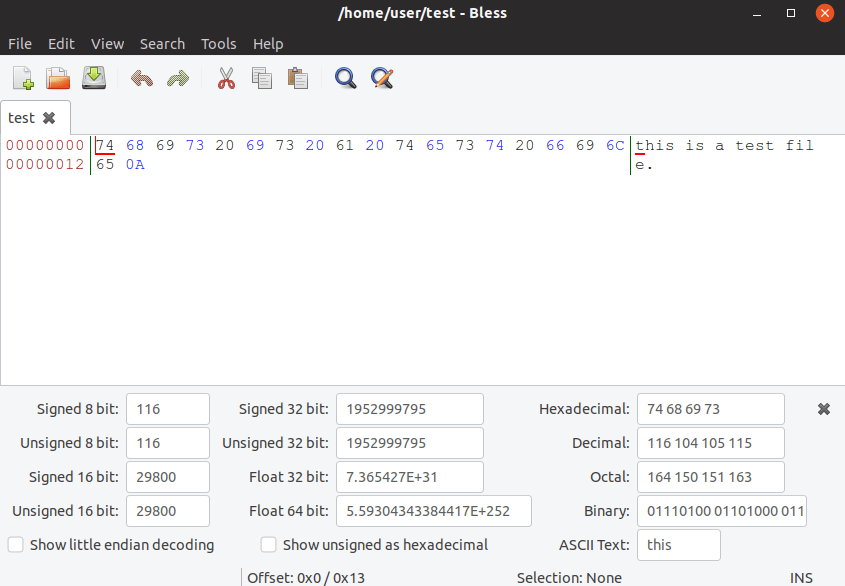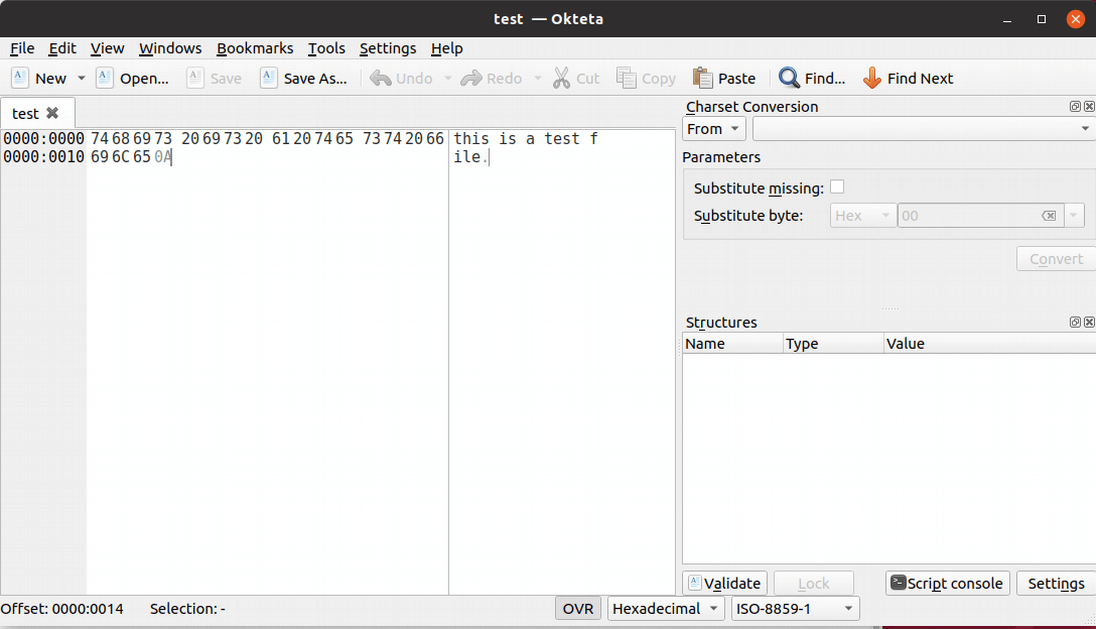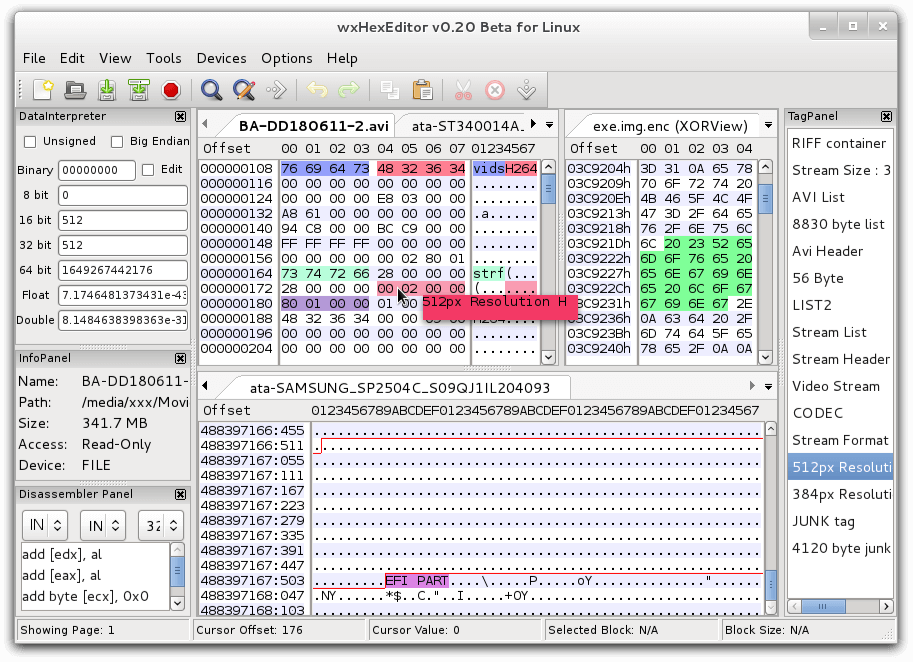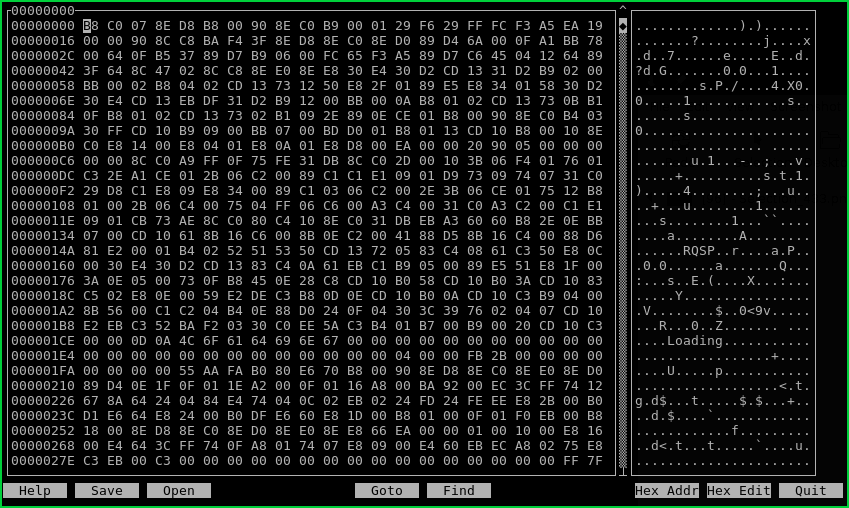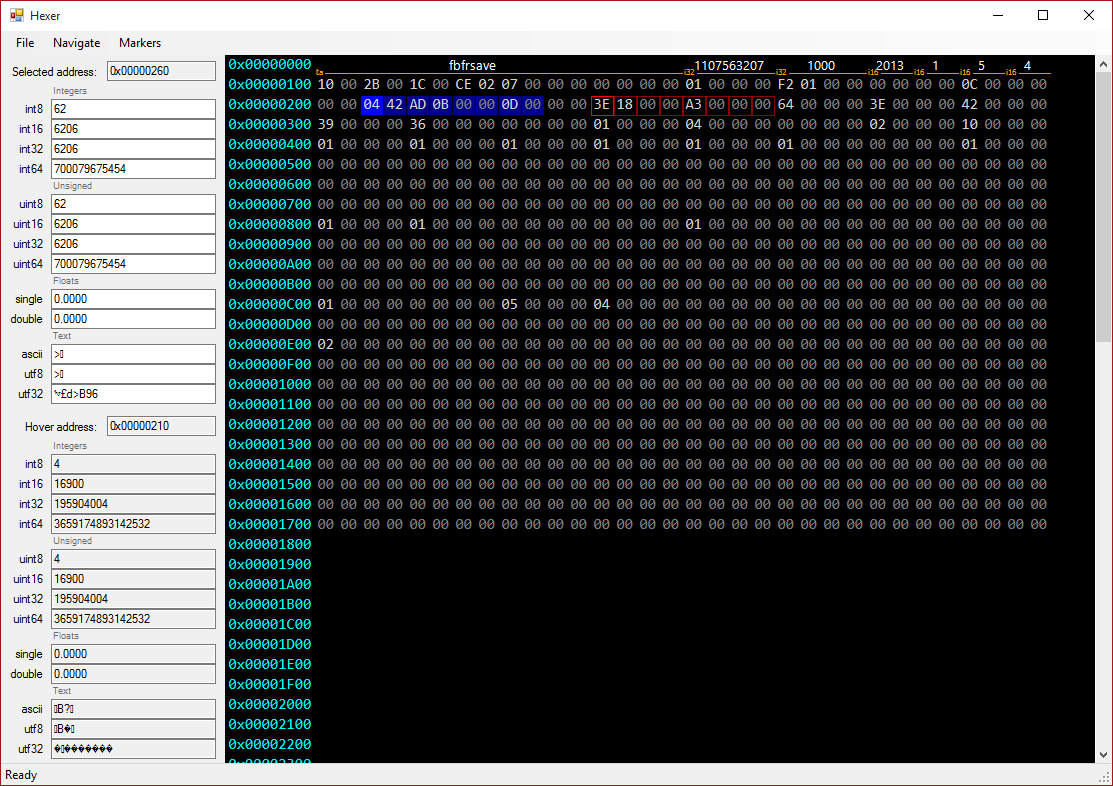适用于 Linux 的顶级十六进制编辑器
在本文中,我们将回顾一些适用于 Linux 的最佳十六进制编辑器。但在开始之前,让我们先看看十六进制编辑器到底是什么。
什么是十六进制编辑器
简而言之,十六进制编辑器允许您检查和编辑二进制文件。常规文本编辑器和十六进制编辑器之间的区别在于,常规编辑器表示文件的逻辑内容,而十六进制编辑器表示文件的物理内容。
谁使用十六进制编辑器
十六进制编辑器用于编辑数据的各个字节,主要由程序员或系统管理员使用。一些最常用的案例是调试或逆向工程二进制通信协议。当然,您还可以使用十六进制编辑器执行许多其他操作,例如查看未知文件格式的文件、执行十六进制比较、查看程序内存转储等。
大多数提到的十六进制编辑器都可以使用发行版的包管理器从默认存储库安装,如下所示:
yum install package [On CentOS]
dnf install package [On Fedora]
apt install package [On Debian/Ubuntu]
zypper install package [On OpenSuse]
pacman -Ss package [on Arch Linux]
如果没有可用的软件包,请访问每个工具的网站,您将在其中获得用于下载和安装过程的独立软件包,以及有关依赖项的详细信息。
1.Xxd十六进制编辑器
大多数(如果不是全部)Linux 发行版都附带一个编辑器,允许您执行十六进制和二进制操作。这些工具之一是命令行工具 - xxd,它最常用于对给定文件或标准输入进行十六进制转储。它还可以将十六进制转储转换回其原始二进制形式。
2.Hexedit十六进制编辑器
Hexedit 是另一个十六进制命令行编辑器,可能已预安装在您的操作系统上。 Hexedit 同时显示文件的十六进制和 ASCII 视图。
3.Hexyl十六进制编辑器
检查二进制文件的另一个有用工具是 hexyl,它是一个用于 Linux 终端的简单十六进制查看器,它使用彩色输出来确定不同类别的字节。
己基的视图分为三列:
- 偏移列告诉您文件中有多少字节。
- 十六进制列,包含文件的十六进制视图。 (注意中间有一条分割线)
- 文件的文本表示。
对于不同的操作系统,此十六进制查看器的安装有所不同,因此建议检查项目中的自述文件,以查看适合您的操作系统的确切安装说明。
4. Ghex – GNOME 十六进制编辑器
Ghex 是一个图形十六进制编辑器,允许用户编辑十六进制和 ASCII 格式的二进制文件。它具有多级撤消和重做机制,有些人可能会觉得有用。另一个有用的功能是查找和替换函数以及在二进制、八进制、十进制和十六进制值之间进行转换。
5.祝福十六进制编辑器
本文中比较先进的十六进制编辑器之一是 Bless,它与 Ghex 类似,它具有图形界面,允许您使用多级撤消/重做机制来编辑大型数据文件。它还具有可定制的数据视图、查找替换功能以及多线程搜索和保存操作。可以使用选项卡一次打开多个文件。功能也可以通过插件进行扩展。
6.Okteta编辑器
Okteta 是另一个用于查看原始数据文件的简单编辑器。 okteta 的一些主要功能包括:
- 字符的不同视图 - 传统的列或行,值位于字符顶部。
- 类似于文本编辑器的编辑。
- 数据视图的不同配置文件。
- 多个打开的文件。
- 通过 FTP 或 HTTP 远程文件。
7. wxHex编辑器
wxHexEditor 是另一种具有一些高级功能的 Linux 十六进制编辑器,虽然该编辑器没有官方文档,但有一个编写良好的 wiki 页面也提供了如何使用它们的说明。
whHexEditor主要针对大文件。它处理较大文件的速度更快,因为它不会尝试将整个文件复制到 RAM 中。它内存消耗低,可以一次查看多个文件。由于它有如此多的功能和优点,您可能需要在 wiki 页面或官方 wxHexEditor 网站上查看它们。
8. Hexcurse – 控制台十六进制编辑器
Hexcurse 是一个基于 Ncurses 的十六进制编辑器。它可以在友好的终端界面中打开、编辑和保存文件,允许您转到特定行或执行搜索。您可以轻松地在十六进制/十进制地址之间切换,或者在十六进制和 ASCI 窗口之间切换。
9.Hexer 二进制编辑器
Hexer 是另一个命令行二进制编辑器。这个的不同之处在于它是一个类似 Vi 风格的二进制文件编辑器。一些最显着的功能是 – 多缓冲区、多级撤消、带有完成功能的命令行编辑以及二进制正则表达式。
结论
这是对 Linux 中一些最常用的十六进制编辑器的快速回顾。让我们听听您的意见。您使用什么十六进制编辑器?为什么您特别喜欢该编辑器?是什么让它比其他的更好?