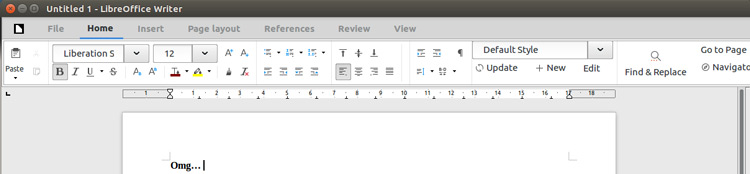如何在 Ubuntu 上安装 LibreOffice 5.3(使用一个命令)
想知道如何在 Ubuntu 上安装 LibreOffice 5.3?我们将向您展示 - 只需一个命令即可。
不,在任何俏皮话之前,我们并不是说使用古老的“apt update && apt update”命令组合。 LibreOffice 5.3 是最新的稳定版本,不在标准 Ubuntu 档案中可用(除了正在开发的 Zesty)。
相反,我们将向您展示如何在 Ubuntu 上将 LibreOffice 5.3 作为 Snap 应用安装。
如果您想继续将其与更新、更快捷的版本一起使用,这将使您现有的 LibreOffice 安装(假设您有一个)保持不变并保持原样。您将能够立即受益于所有最新功能(包括实验性 LibreOffice Ribbon UI)。
安装 LibreOffice Snap 应用程序
在 Ubuntu 16.04 LTS 及更高版本上,只需一个命令即可下载 LibreOffice 5.3 并将其安装在您的系统上:
sudo snap install libreoffice这将获取最新稳定版本的办公套件。您不会使用此命令在后台静默更新到前沿版本,如果您使用 --edge 标志安装应用程序,则会面临风险。
一旦您按回车键,下载就会开始,大小大约为 300MB 左右。如果您的数据连接速度缓慢或受限,或者磁盘空间恰好不足,请记住这一点。
为什么使用 LibreOffice Snap?
询问为什么使用 LibreOffice Snap 而不是 PPA?这是一个公平的问题。
对于我来说,仅以我的身份回答,LibreOffice Snap 相对于 PPA 的最大优势就是方便。我不需要寻找正确的 PPA,将其添加到 Ubuntu 的软件源中,等待 PPA 维护者添加相关软件包,然后更新和升级。
使用 Snappy,只需要一个命令(以及几分钟的等待),然后“砰”的一声:完成了。
但还有一个保险因素。 任何应用程序的新版本都会引入新的、看不见的错误。借助 Snappy,我可以将最新版本与旧版本一起运行,而不会发生任何冲突 - 如果出现相当烦人的问题,那就完美了。
不过,也有一些缺点。
其一,我无法使用“插入图像”选择器来查找 Snap 沙箱之外的任何文件夹。 Snap 版本根本看不到我的 ~/Pictures 文件夹 - 或任何文件夹,来看看。这可能是我的安装问题。您自己的里程可能会有所不同。
这不仅仅影响文件夹和目录。您还会注意到,在沙箱中运行时,应用程序可用的字体要少得多。这部分是设计使然。但是,您可以通过让应用程序不受限制地运行来使事情集成得更好:
sudo snap install libreoffice --devmode其次,无论您以哪种方式安装它,如果您从存档安装 LibreOffice,您最终都会在 Dash 中看到重复的条目。
如果您不使用自定义图标主题,则可能无法立即清楚哪个是 apt 版本,哪个是 snap 版本。不过有一个逻辑:一般来说,第二集是 Snap 版本,前一个集是 apt,例如,如果您输入“Writer”并看到两个 Writer 图标,则第二个是 Writer 图标快照版本。
快照版本也不允许您削减套件。例如,我从不使用 Draw,并且在全新安装后易于删除它。我不能一下子做到这一点,除非删除整个套件。如果不需要的应用程序困扰您,请记住这一点。
除此之外,性能似乎没有明显的差异;全局菜单和 HUD 工作得很好;等等。