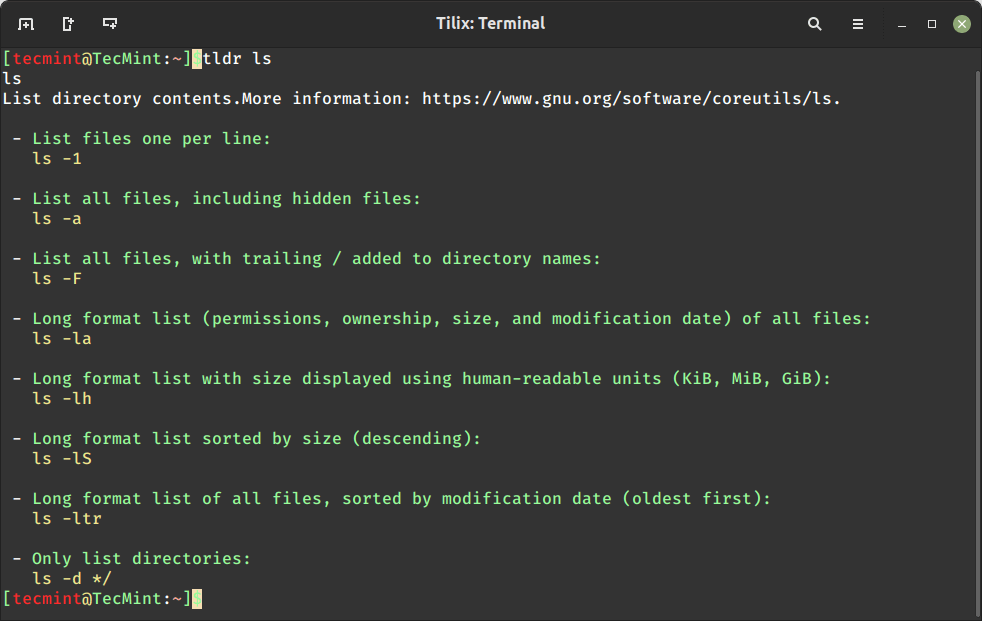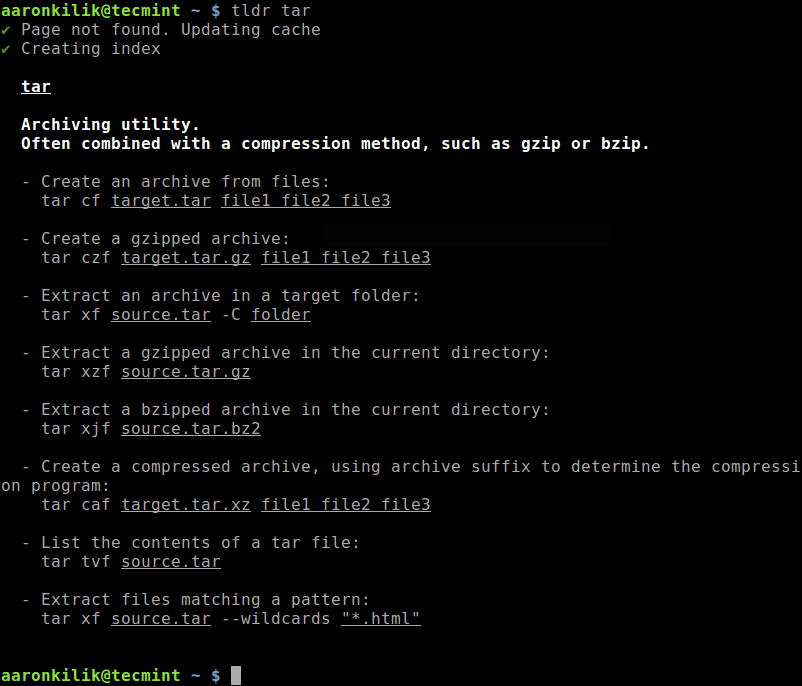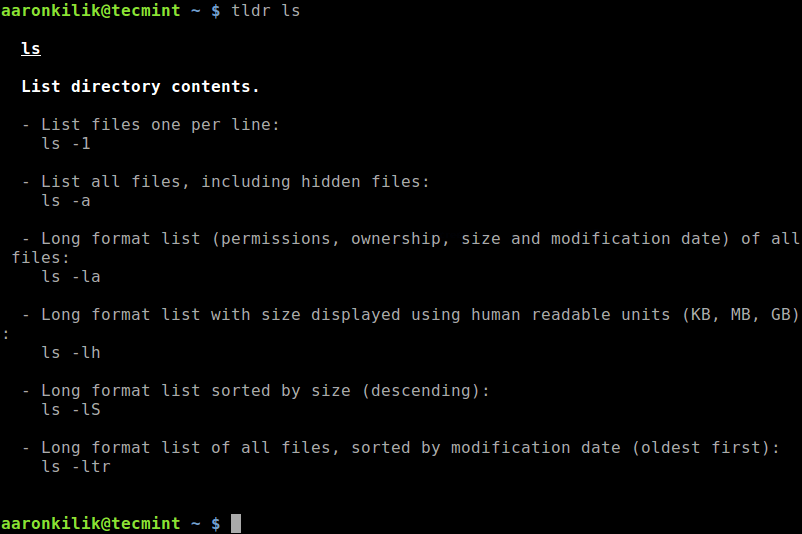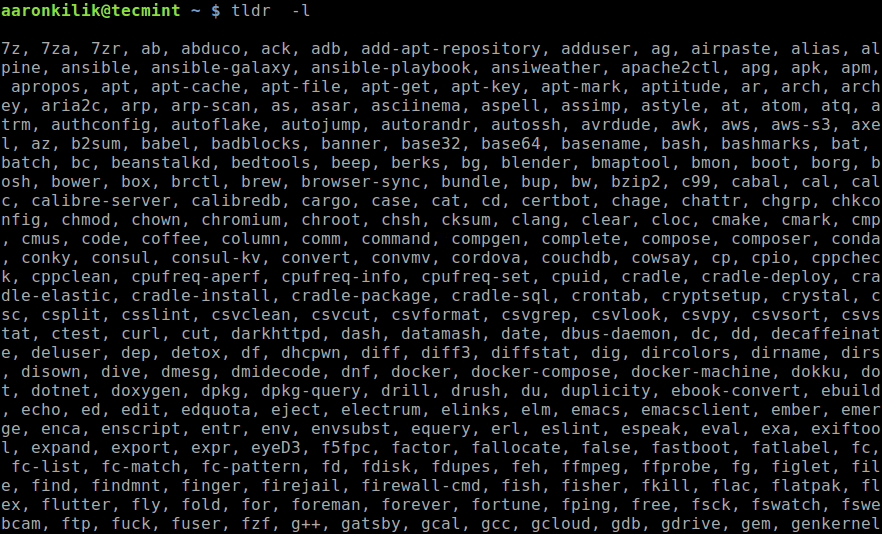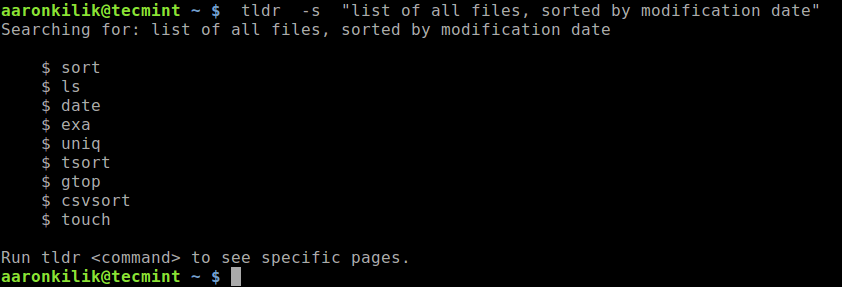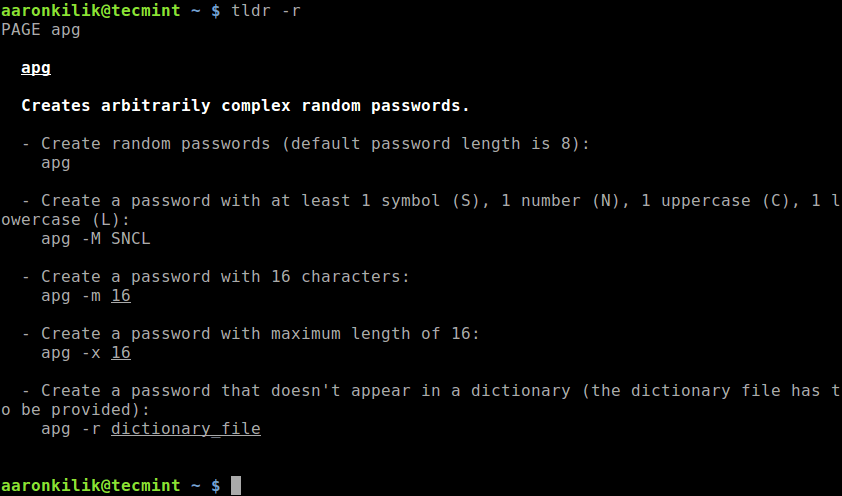TLDR - 易于理解的 Linux 命令手册页
在类 Unix 系统下获取帮助的最常用和可靠的方法之一是通过手册页,它们是每个类 Unix 系统的标准文档,它们对应于程序、函数的在线手册、库、系统调用、正式标准和约定、文件格式等。
然而,手册页有许多缺点,其中之一是它们太长,有些人就是不喜欢在屏幕上阅读太多文本。
TLDR(代表“太长;没读”)是一个社区驱动的项目,为各种 Linux 命令提供简洁且简化的文档。
TLDR旨在提供命令使用的快速实用示例,使用户更容易理解和使用命令,而无需深入研究大量手册或冗长的解释。
TLDR 通常通过命令行使用“tldr”命令进行访问,后跟您想要了解的命令的名称。
tldr ls
TLDR 是一个互联网俚语,意思是帖子、文章、评论或任何内容(例如手册页)太长,因此使用该短语的人不会阅读它。 TLDR 页面的内容在 MIT 许可下公开可用。
在这篇短文中,我们将展示如何在 Linux 中安装和使用 TLDR 页面。
如何在 Linux 系统中安装 TLDR 页面
为了方便地访问 TLDR 页面,您需要安装一种名为 Node.js 的受支持客户端,它是 tldr-pages 项目的原始客户端。
要安装 Node.js,您可以使用特定于您的发行版的包管理器。
sudo apt install nodejs npm [On Debian, Ubuntu and Mint]
sudo yum install nodejs npm [On RHEL/CentOS/Fedora and Rocky/AlmaLinux]
sudo emerge -a sys-apps/nodejs npm [On Gentoo Linux]
sudo apk add nodejs npm [On Alpine Linux]
sudo pacman -S nodejs npm [On Arch Linux]
sudo zypper install nodejs npm [On OpenSUSE]
安装 Node.js 和 npm 后,您可以使用 npm 命令继续安装 TLDR,如图所示。
sudo npm install -g tldr
TLDR 还可以作为 Snap 包进行安装和运行。
sudo snap install tldr
安装TLDR客户端后,您可以查看任何命令的手册页,例如此处的tar命令(您可以在此处使用任何其他命令):
tldr tar
这是访问 ls 命令的摘要手册页的另一个示例。
tldr ls
要列出缓存中所选平台的所有命令,请使用 -l 标志。
tldr -l
要列出缓存中所有支持的命令,请使用 -a 标志。
tldr -a
您可以通过运行来更新或清除本地缓存。
tldr -u #update local cache
OR
tldr -c #clear local cache
例如,要使用关键字搜索页面,请使用 -s 选项。
tldr -s "list of all files, sorted by modification date"
要更改颜色主题(简单、base16、海洋),请使用 -t 标志。
tldr -t ocean
您还可以使用 -r 标志显示随机命令。
tldr -r
您可以通过运行查看支持选项的完整列表。
tldr -h
您可以在 TLDR 客户端 wiki 页面上找到不同平台的所有受支持和专用客户端应用程序的列表。
目前为止就这样了! TLDR页面总结了社区提供的命令的实际示例。在这篇短文中,我们展示了如何在 Linux 中安装和使用 TLDR 页面。
使用反馈表分享您对 TLDR 的想法或与我们分享任何类似的计划。