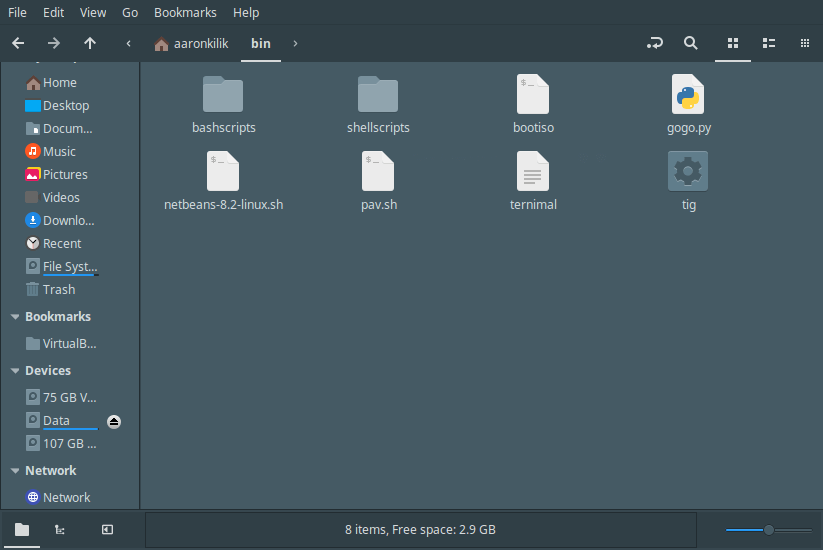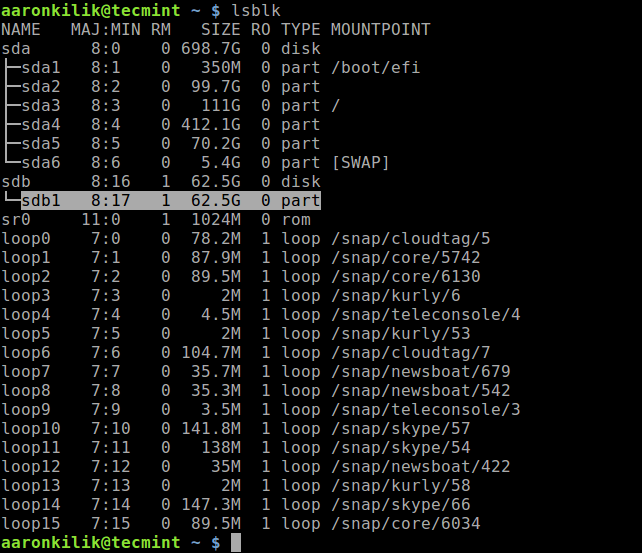如何在 Ubuntu 中挂载 Windows 分区
如果您运行 Ubuntu 和 Windows 双启动,有时在使用 Ubuntu 时、Windows 休眠后(或未完全关闭时)可能无法访问 Windows 分区(使用 NTFS 或 FAT32 文件系统类型格式化)。
这是因为,Linux 无法挂载和打开休眠的 Windows 分区(对此的完整讨论超出了本文的范围)。
在本文中,我们将简单介绍如何在 Ubuntu 中挂载 Windows 分区。我们将解释解决上述问题的一些有用方法。
使用文件管理器挂载 Windows
第一种也是最安全的方法是启动 Windows 并完全关闭系统。完成此操作后,打开计算机电源并从 grub 菜单中选择 Ubuntu 内核以启动到 Ubuntu。
成功登录后,打开文件管理器,从左侧窗格中找到您要安装的分区(在设备下)并单击它。它应该会自动安装,并且其内容将显示在主窗格中。
从终端以只读模式挂载 Windows 分区
第二种方法是以只读模式手动挂载文件系统。通常,所有挂载的文件系统都位于目录/media/$USERNAME/下。
确保该目录中有 Windows 分区的挂载点(在此示例中为 $USERNAME=aaronkilik),并且 Windows 分区挂载到名为 WIN_PART 的目录,与设备标签对应的名称):
cd /media/aaronkilik/
ls -l
如果挂载点丢失,请使用 mkdir 命令创建它,如下所示(如果出现“权限被拒绝”错误,请使用 sudo 命令获取 root 权限):
sudo mkdir /media/aaronkilik/WIN_PART
要查找设备名称,请使用 lsblk 实用程序列出连接到系统的所有块设备。
lsblk
然后以只读模式将分区(本例中为/dev/sdb1)挂载到上述目录,如图所示。
sudo mount -t vfat -o ro /dev/sdb1 /media/aaronkilik/WIN_PART #fat32
OR
sudo mount -t ntfs-3g -o ro /dev/sdb1 /media/aaronkilik/WIN_PART #ntfs
现在要获取设备的安装详细信息(安装点、选项等),请运行不带任何选项的 mount 命令,并将其输出通过管道传输到 grep 命令。
mount | grep "sdb1"
成功安装设备后,您可以使用 Ubuntu 中的任何应用程序访问 Windows 分区上的文件。但是,请记住,由于设备以只读方式安装,因此您将无法写入分区或修改任何文件。
另请注意,如果 Windows 处于休眠状态,如果您从 Ubuntu 写入或修改 Windows 分区中的文件,则重新启动后所有更改都将丢失。
有关更多信息,请参阅 Ubuntu 社区帮助 wiki:挂载 Windows 分区。
就这样!在本文中,我们展示了如何在 Ubuntu 中挂载 Windows 分区。如果您遇到任何独特的挑战或有任何意见,请使用下面的反馈表与我们联系以解决任何问题。